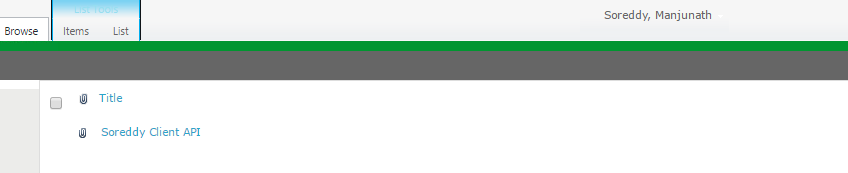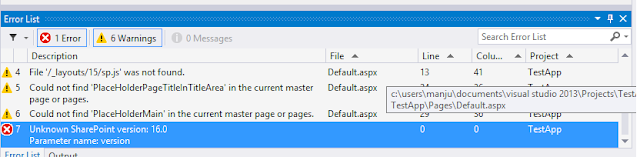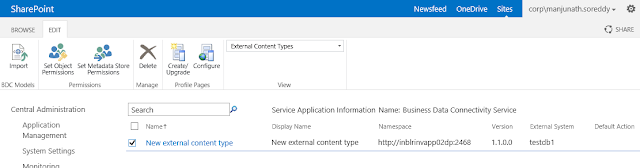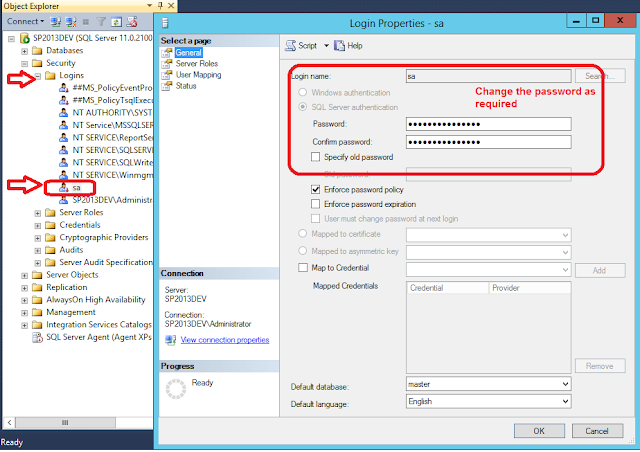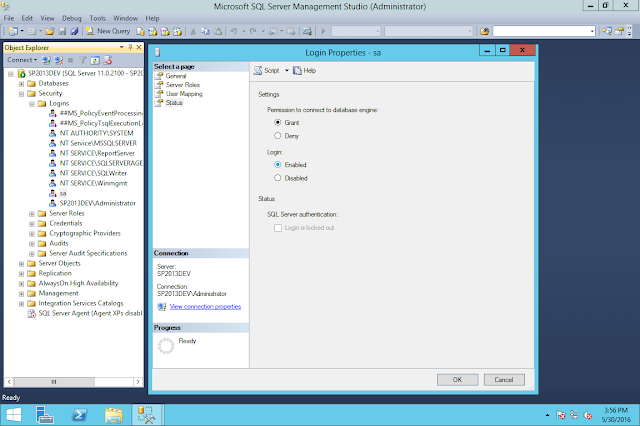Client Object Model Code to find list items that has unique permissions
using System;
using System.Collections.Generic;
using System.Linq;
using System.Text;
using System.Threading.Tasks;
using Microsoft.SharePoint.Client;
namespace CSOMTestUserAccessItems
{
class Program
{
static void Main(string[] args)
{
ClientContext ctx = new ClientContext("http://spdev.sp2013.com/");
ctx.AuthenticationMode = ClientAuthenticationMode.Default;
ctx.Credentials = System.Net.CredentialCache.DefaultNetworkCredentials;
Web web = ctx.Web;
ctx.Load(web, w => w.Title);
ctx.Load(web, w =>
w.CurrentUser.LoginName);
List list = ctx.Web.Lists.GetByTitle("Products");
CamlQuery qry = new CamlQuery();
qry.ViewXml = "<view></view>";
ListItemCollection Listitems = list.GetItems(qry);
ctx.Load(Listitems);
ctx.Load(Listitems, li =>
li.Include(i => i.HasUniqueRoleAssignments));
ctx.ExecuteQuery();
var user = web.CurrentUser.LoginName;
foreach (ListItem item in Listitems)
{
Console.WriteLine();
if ((item.HasUniqueRoleAssignments))
{
ClientResult<BasePermissions> permissions =
item.GetUserEffectivePermissions(@"i:0#.w|sp2013\manjunath.soreddy");
ctx.ExecuteQuery();
var hasPermissions = permissions.Value.Has(PermissionKind.ViewListItems);
if (hasPermissions)
{
Console.WriteLine(item["Title"] + " ...." + item["Price"] + "....." + item["Quantity"]);
}
}
}
Console.Read();
}
}
}