- In SQL Server Management Studio Object Explorer, right-click the server, and then click Properties.
- On the Security page, under Server authentication, select the new server authentication mode, and then click OK.
- In the SQL Server Management Studio dialog box, click OK to acknowledge the requirement to restart SQL Server.
- In Object Explorer, right-click your server, and then click Restart. If SQL Server Agent is running, it must also be restarted.
Enabling login for sa account
- In Object Explorer, expand Security, expand Logins, right-click sa, and then click Properties.
- On the General page, you might have to create and confirm a password for the login.
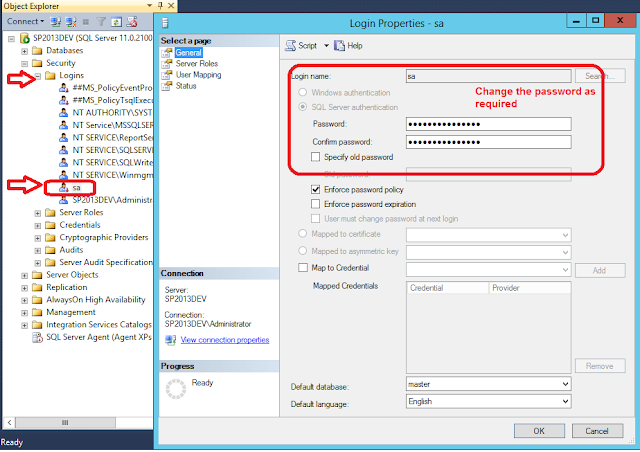
On the Status page, in the Login section, click Enabled, and then click OK.
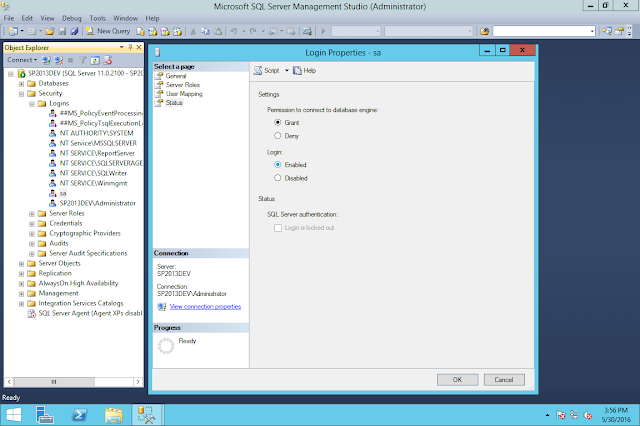

No comments:
Post a Comment